I was very disappointed when I tried to install Pokemon Go on my Samsung Galaxy S2 and got an "error parsing the package" or "parseerfout" in Dutch. In the Google play store you probably get "your device is not compatible".
This is all due to the fact that the Galaxy S2 only got upgrades to Jellybean (android 4.1.2) and you need a minimum of 4.4 (KitKat) to play Pokemon Go.
BUT! you can still play pokemon go on your galaxy S2, but you will have to upgrade it yourself to KitKat (4.4). In the steps below I will explain how I upgraded my own galaxy s2.
And playing Pokemon Go for some days now :)
---
In order to upgrade your Galaxy S2 yourself to android 4.4 KitKat, you will have to root your phone.
No, don't run away now, it is actually a piece of cake.
When you root your phone, your warranty expires.. however it has expired a long time ago so you don't need to worry about that anymore! :) But I must emphasise that rooting and upgrading is at your own risk. If you follow the steps to the T, everything should go fine.
And also after rooting: make a nandroid backup (will be explained) so you will always have a working phone to fall back on in case something happens for some reason.
First read all the steps before you start, so you know what you can expect.
Please note that this guide is for the Samsung Galaxy S2 GT-I9100. If you have any other model, it may not work and you risk bricking (damaging) your phone making it useless.
So, also check your model!
It may also work for other models, but then you will need to download the specific ROMs for your model.
and.. everything is at your own risk.. but you will be able to play Pokemon Go on your samsung galaxy S2, wouldn't that be great! :)
STEP 1 - ROOTING YOUR PHONE
I followed the dummies guide to root your phone. You can find it here.
Follow it to the T, and your phone will be rooted :) it is really written for dummies, piece of cake!
One note from my experience: it may take some time in the odin step to get the green bar.
Mine seemed to be stuck on blue (reboot) while my phone had already rebooted.
But BE PATIENT. Really wait until you get the green bar (may take 30sec to minute after your phone rebooted itself and started up).
STEP 2 - MAKE BACKUPS
It will be NECESSARY to make a backup of your phone.
Make 2 backups:
1) Nandroid backup (to be able to restore to this exact state in case of any trouble)
2) Helium (app) or Titanium (app) backup (to be able to put all your apps, settings etc back after you updated to the new OS)
and optional:
3) Contacts. check how your contacts are stored.
1) Nandroid backup
open the CWM app (in your appbox) and select make a backup. check afterwards with going to restore if you can indeed see your backup (or navigate to the folder to see if it's there)
If it's not working go to restart in restore mode (option in CWM), and you will be able to create a backup there.
2) Helium / Titanium backup
Download one of these apps. I myself used helium, and worked fine. Do select the large backup, that also the apps itself will be put back in your phone. Otherwise it will only save the data and you will need to install all the apps yourself. It also back-ups your wifisettings & passwords, and also your whatsapp & facebook data, but for the latter you still need to download the apps afterwards. Only my experience is with helium that I also selected that all my messages (SMSs) are back-uped, but these were gone after putting everything back..
I don't have experience with titanium, but it seems a good (maybe better app) than helium.
optional:
3) Contacts. check how your contacts are stored. Mine are on my simcard so no need to backup, but check if yours are on your phone. If they are, they need to be backed up (eg with the KIES program from the step 1 rooting).
STEP 3 - DOWNLOAD KITKATcompatible CWM, kitkat rom & gapps
The CWM recovery version that comes with the Kernel you used in rooting the phone, is too old for installing KitKat. So before KitKat can be installed, a new kernel needs to be put in.
* Download the new kernel (.zip) here. The downloadlink is on the bottom of the page.
This kernel is not compatible with the OS you have now, so we will also already put the new ROMS (kitkat & google apps) on your phone as well. Otherwise you will not be able to get there.
* KitKat ROM (i9100) (CM11 M12 version) here
* Gapps (pico) here (set platform=ARM, android=4.4, variant=pico, and then press downloadbutton)
Reason for pico, is that I had trouble with the other (larger) versions. One kept crashing and the other wouldn't be installed (not enough memory). Don;t worry, you can install the google apps you are missing from the playstore later). I don't know if it was my phone related or samsung galaxy S2 related, so just go with pico to be sure.
Transfer all 3 files to your SD card on your phone.
STEP 4 - INSTALL new CWM
You now should have 3 files on your phone:
*CWM-KitKatCompatible-i9100.zip
*cm-11-20141115-SNAPSHOT-M12-i9100.zip
*open_gapps-arm-4.4-pico-20160712.zip
Time to first install the CWM. Note that this CWM is not compatible with the running OS so your phone will not be able to start correctly after installing, but this is OK, because right after we will be installing the correct OS (kitkat).
1) reboot your phone in restore mode. You can select the option in the current CWM app, or you can shutdown your phone and hold down Volume Up, Center Home, and Power buttons together for about 20 seconds.
2) Once in recovery, choose “install zip” for CWM browse your file system to install the ZIP file CWM-KitKatCompatible-i9100.zip
3) When done with installing go back in the menu to the 'advanced' menu and select "reboot in recovery". Or you can shutdown your phone and do it manually as in 1).
STEP 5 - INSTALL CM-11 ROM (kitkat) and Gapps (google apps)
1)With the previous step you should now be again in recovery mode. If not, go to recovery mode by
shutdown your phone and hold down Volume Up, Center Home, and Power buttons together for about 20 seconds.
2) go to 'advanced' and 'wipe dalvik cache' (confirm)
3) go to main menu and select 'wipe data/factory reset' (confirm)
4) select install ZIP and select the cm-11-20141115-SNAPSHOT-M12-i9100.zip
5) after installing again select install ZIP and select open_gapps-arm-4.4-pico-20160712.zip
6) after installing then select 'reboot system now'
STEP 6 - PUTTING BACK YOUR APP/SETTINGS BACKUP
Congratulations! Your phone is now running Kitkat. You may choose to first install Pokemon GO and check if it works ;)
You will see it is a clean install and you are missing all your apps/settings.
Download helium or titanium (whichever you used) and use restore.
Or if you are not happy with kitkat, you can do a restore via CWM restore to get your phone back to the state of Step 2. (but then you will not be able to play Pokemon GO).
One thing from my experience: it has a bug where the icons of the apps you moved to SD are disappearing from the homescreen. You may choose not to move your apps to SD (or at least the ones you want to have on your screen). Maybe the app 'link2sd' may help, but I haven't tested it yet.
To add pages, just tap and hold an app and hold it to the side of the screen.
As only gapps pico is installed, you may also want to reinstall google maps & youtube.
You will also see that your device storage has lots more space now that the unnecessary google apps are not there anymore (in my case hangouts etc).
STEP 7 - CATCH THEM ALL
Have fun :)
A powerbank may be needed on your journey as pokemon Go is a battery-lurker (with all models, not only the galaxy s2:) And enable battery saver from the pokemon go settings menu (screen will turn off when you hold the phone down).
NB: I'm not a phone expert, i'm just letting you know how I managed to get my samsung galaxy s2 working for Pokemon GO. Please do not ask me any technical questions.. but you may find fora/forums where you can ask your technical questions..
draadje's blog
Saturday, July 16, 2016
Monday, October 5, 2015
Freeing system memory for android (Samsung Galaxy S2 tested) without rooting
My Galaxy S2 has an annoying thing: apps are stored in the system memory and this system memory is relatively very very small, it's about 1/10 of my total device memory. You can install more apps if you make use of external memory (you need a SD card because the annoying thing will not use the device memory,even if it's 16Gig) however it will still need to store a part of the app in the system memory. If the system memory is 200Mb or smaller, the apps don't even want to install or update anymore! And changing the size of the system memory can only be done if you root the phone, which is something I am not willing/wanting to do.
Also after some time installing and deleting apps, it looked like my system memory was loosing space. Less apps were installed but still I had almost no system memory left.
It appears that even after de-installing, apps leave some data behind in your system memory.
So, this is how you can free more system memory, without having the need of rooting your phone:
1. Go to the phone function
2. enter: *#9900# , you are now in the Sysdump
3. select option 2 (delete dumpstate/logcat
4. when prompted "Delete Dump!" press OK
5. exit the sysdump
6. check your storage! :)
You will see that a lot of memory is now back in your possession :)
But if you want to install a lot of apps, a SD card will still be needed.
Also after some time installing and deleting apps, it looked like my system memory was loosing space. Less apps were installed but still I had almost no system memory left.
It appears that even after de-installing, apps leave some data behind in your system memory.
So, this is how you can free more system memory, without having the need of rooting your phone:
1. Go to the phone function
2. enter: *#9900# , you are now in the Sysdump
3. select option 2 (delete dumpstate/logcat
4. when prompted "Delete Dump!" press OK
5. exit the sysdump
6. check your storage! :)
You will see that a lot of memory is now back in your possession :)
But if you want to install a lot of apps, a SD card will still be needed.
Thursday, October 1, 2015
Functie symbolen van de whirlpool combi oven
De handleiding die bij mijn combi oven whirlpool AMW 820 IX zit, is totaal niet informatief.
Alleen de functie wordt genoemd, maar niet welk symbooltje er nu bij hoort. Want wat is nu snel voorverwarmen? En volgens de deur heb ik auto-crisp, maar ik kan het echt niet vinden.
En ook geen informatie of je het rekje nu wel of niet bij de crisp functie mag of moet gebruiken..
Na een paar maanden gebruik ben ik erachter, dus hieronder mijn overzicht van de functies.
Intussen heeft whirlpool ook eindelijk naar de klachten geluisterd, en een duidelijkere handleiding gemaakt (zie hier). Stukken beter, maar nog geen algemeen overzicht. Die vind je dus hieronder.
Functie: Magnetron EN Jet start
Waar: Linkerdraaiknop op 1e positie naar rechts
Hoe voor de Jet: druk meteen op de starttoets
Wat: glasplaat
Functie: Crisp (manueel)
Waar: Linkerdraaiknop op 2e positie naar rechts
Wat: crispplaat op glasplaat
Functie: Grill
Waar: Linkerdraaiknop op 3e positie naar rechts
Wat: alles behalve crispplaat
Functie: Grill & magnetron combi
Waar: Linkerdraaiknop op 4e positie naar rechts
Wat: glasplaat of rekje op glasplaat
Functie: Turbogrill
Waar: Linkerdraaiknop op 5e positie naar rechts
Wat: glasplaat of rekje of glasplaat
Functie: Hete lucht oven
Waar: Linkerdraaiknop op 6e positie naar rechts
Wat: alles mag
Functie: Hete lucht oven - Magnetron combi
Waar: Linkerdraaiknop op 7e positie naar rechts
Wat: rekje op glasplaat
Functie: Snel voorverwarmen
Waar: Linkerdraaiknop op 8e positie naar rechts
Wat: glasplaat, maar mag geen eten bevatten
Nu wordt het wat complexer: de volgende functie (defro) heeft namelijk een heel extra menu onder zich, namelijk alle "auto" functies. Deze kan je selecteren door de rechterdraaiknop te gebruiken als je op "defro" staat. Ja dat wist ik eerst ook niet, erg verdekt opgesteld.

Functie: automatisch ontdooien (jet defrost)
Waar: Linkerdraaiknop op 2e positie naar links OF
Waar: Linkerdraaiknop op 9e positie naar rechts
Wat: glasplaat
Functie: Heropwarmen
Waar: eerst naar defro (linkerknop 2e positie naar links)
daarna rechterknop 1x naar rechts draaien.
Wat: glasplaat
Functie: Automatische crisp (zie deur voor nummers)
Waar: eerst naar defro (linkerknop 2e positie naar links)
daarna rechterknop 2x naar rechts draaien.
Wat: crispplaat op glasplaat
Functie: Automatische oven-magnetron (zie deur voor nummers)
Waar: eerst naar defro (linkerknop 2e positie naar links)
daarna rechterknop 3x naar rechts draaien.
Wat: alles behalve cripsplaat
Veel succes en plezier met alle functies die je nu weet te vinden :)
Alleen de functie wordt genoemd, maar niet welk symbooltje er nu bij hoort. Want wat is nu snel voorverwarmen? En volgens de deur heb ik auto-crisp, maar ik kan het echt niet vinden.
En ook geen informatie of je het rekje nu wel of niet bij de crisp functie mag of moet gebruiken..
Na een paar maanden gebruik ben ik erachter, dus hieronder mijn overzicht van de functies.
Intussen heeft whirlpool ook eindelijk naar de klachten geluisterd, en een duidelijkere handleiding gemaakt (zie hier). Stukken beter, maar nog geen algemeen overzicht. Die vind je dus hieronder.
Functie: Magnetron EN Jet start
Waar: Linkerdraaiknop op 1e positie naar rechts
Hoe voor de Jet: druk meteen op de starttoets
Wat: glasplaat
Functie: Crisp (manueel)
Waar: Linkerdraaiknop op 2e positie naar rechts
Wat: crispplaat op glasplaat
Functie: Grill
Waar: Linkerdraaiknop op 3e positie naar rechts
Wat: alles behalve crispplaat
Functie: Grill & magnetron combi
Waar: Linkerdraaiknop op 4e positie naar rechts
Wat: glasplaat of rekje op glasplaat
Functie: Turbogrill
Waar: Linkerdraaiknop op 5e positie naar rechts
Wat: glasplaat of rekje of glasplaat
Functie: Hete lucht oven
Waar: Linkerdraaiknop op 6e positie naar rechts
Wat: alles mag
Functie: Hete lucht oven - Magnetron combi
Waar: Linkerdraaiknop op 7e positie naar rechts
Wat: rekje op glasplaat
Functie: Snel voorverwarmen
Waar: Linkerdraaiknop op 8e positie naar rechts
Wat: glasplaat, maar mag geen eten bevatten
Nu wordt het wat complexer: de volgende functie (defro) heeft namelijk een heel extra menu onder zich, namelijk alle "auto" functies. Deze kan je selecteren door de rechterdraaiknop te gebruiken als je op "defro" staat. Ja dat wist ik eerst ook niet, erg verdekt opgesteld.

Functie: automatisch ontdooien (jet defrost)
Waar: Linkerdraaiknop op 2e positie naar links OF
Waar: Linkerdraaiknop op 9e positie naar rechts
Wat: glasplaat
Functie: Heropwarmen
Waar: eerst naar defro (linkerknop 2e positie naar links)
daarna rechterknop 1x naar rechts draaien.
Wat: glasplaat
Functie: Automatische crisp (zie deur voor nummers)
Waar: eerst naar defro (linkerknop 2e positie naar links)
daarna rechterknop 2x naar rechts draaien.
Wat: crispplaat op glasplaat
Functie: Automatische oven-magnetron (zie deur voor nummers)
Waar: eerst naar defro (linkerknop 2e positie naar links)
daarna rechterknop 3x naar rechts draaien.
Wat: alles behalve cripsplaat
Veel succes en plezier met alle functies die je nu weet te vinden :)
Life hack posts
Ik google vaak naar oplossingen of zoek of mensen ook ervaring hebben met bepaalde dingen. Vind het dan altijd erg fijn dat mensen over de meest uiteenlopende dingen posten. Soms vind ik niets en als ik dan zelf wat heb uitgevogeld denk ik 'hmmm ik zou dit ook ergens moeten posten voor het geval dat iemand anders zich hetzelfde af heeft gevraagd'.
Dus vanaf nu: label Life Hacks, voor alle handigheidjes of andere dingen waar ik tegenaan ben gelopen.
Dus vanaf nu: label Life Hacks, voor alle handigheidjes of andere dingen waar ik tegenaan ben gelopen.
Wednesday, December 24, 2014
Free Pattern: The Snowman (Raymond Briggs inspired)
I really love the "The Snowman" animation film. The music, the way is it drawn..
So time for a Raymond Briggs inspired snowman! :)
The body, head, hat and scarf I made with 8 ply acrylic wool (hooksize 4.0 mm). My snowman measures around 16 cm tall.
Eyes (make 2): 3 sc in magic ring, 1 sc, finish off
Nose (make 1): 4 sc in magic ring, 1sc, finish off
Buttons (make 3): 4 sc in magic ring, finish off
BODY (with white)
Work in spirals, do not join rounds.
Rnd 1: 5sc in magic ring
Rnd 2: 2sc in every st (10)
Rnd 3: *2sc in st, 1sc * repeat (15)
Rnd 4: *2sc in st, 2sc * repeat (20)
Rnd 5: *2sc in st, 3sc * repeat (25)
Rnd 6: *2sc in st, 4sc* repeat (30)
Rnd 7: *2sc in st, 5sc* repeat (35)
Rnd 8: *2sc in st, 6sc* repeat (40)
Rnd 9 - 13: 40 sc (this is 5x)
Rnd 14: *sc in 2st (dec), 6sc* repeat (35)
Rnd 1: 5sc in magic ring
Rnd 2: 2sc in every st (10)
Rnd 3: *2sc in st, 1sc * repeat (15)
Rnd 4: 15 sc
Rnd 5: *2sc in st, 2sc * repeat (20)
Rnd 6: 20 sc
Rnd 7: *2sc in st, 3sc * repeat (25)
Rnd 8- 10: 25 sc (this is 3x)
Rnd 11: *sc in 2st (dec), 3sc* repeat (20)
stuff and sew on eyes, nose and embroider mouth
Rnd 14: *sc in 2st (dec), 1sc* repeat (10)
leave tail for sewing on body
Rnd 1: 5sc in magic ring
Rnd 2: 2sc in every st (10)
Rnd 3: *2sc in st, 1sc * repeat (15)
Rnd 4: *2sc in st, 2sc * repeat (20)
Rnd 5: *2sc in st, 3sc * repeat (25)
Rnd 6: in outer loop: 25 sc
Rnd 7 - 8: 25 sc
Rnd 9: *2sc in st, 5sc* repeat (30)
Rnd 10: 30 FPHsc
Turn hat inside out.
turn, hdc in outer loop of each st, chain 1
turn, hdc in outer loop of each st, chain 1
continue until scarf is of sufficient length
Enjoy your snowman ^^
So time for a Raymond Briggs inspired snowman! :)
The body, head, hat and scarf I made with 8 ply acrylic wool (hooksize 4.0 mm). My snowman measures around 16 cm tall.
The eyes, nose and buttons I made with
cotton (hooksize 2.5mm). If you use
wool/acrylic, the dimensions may be off, but then you just need to play around
a bit.
Eyes (make 2): 3 sc in magic ring, 1 sc, finish off
Nose (make 1): 4 sc in magic ring, 1sc, finish off
Buttons (make 3): 4 sc in magic ring, finish off
BODY (with white)
Work in spirals, do not join rounds.
Rnd 1: 5sc in magic ring
Rnd 2: 2sc in every st (10)
Rnd 3: *2sc in st, 1sc * repeat (15)
Rnd 4: *2sc in st, 2sc * repeat (20)
Rnd 5: *2sc in st, 3sc * repeat (25)
Rnd 6: *2sc in st, 4sc* repeat (30)
Rnd 7: *2sc in st, 5sc* repeat (35)
Rnd 8: *2sc in st, 6sc* repeat (40)
Rnd 9 - 13: 40 sc (this is 5x)
Rnd 14: *sc in 2st (dec), 6sc* repeat (35)
Rnd 15 - 18: 35 sc (this is 4x)
Rnd 19: *sc in 2st (dec), 5sc* repeat (30)
Rnd 19: *sc in 2st (dec), 5sc* repeat (30)
Rnd 20 - 25: 30 sc (this is 6x)
Rnd 21: in inner loop: *sc in 2st (dec), 4sc* repeat (25)
Rnd 22: *sc in 2st (dec), 3sc* repeat (20)
Rnd 21: in inner loop: *sc in 2st (dec), 4sc* repeat (25)
Rnd 22: *sc in 2st (dec), 3sc* repeat (20)
stuff and sew on buttons
Rnd 23: *sc in 2st (dec)* repeat (10)
Rnd 24: *sc in 2st (dec)* repeat (5)
Create the illusion of arms by sewing the
sides together on each side, leaving a little tube/arm. Start about 2 cm from below.
The back and front of the body do not need to touch each other, so you do not
need to very pull hard. Just create an indent. Continue until you are happy with the length
of the arms.
HEAD (with white)
Work in spirals, do not join rounds.Rnd 1: 5sc in magic ring
Rnd 2: 2sc in every st (10)
Rnd 3: *2sc in st, 1sc * repeat (15)
Rnd 4: 15 sc
Rnd 5: *2sc in st, 2sc * repeat (20)
Rnd 6: 20 sc
Rnd 7: *2sc in st, 3sc * repeat (25)
Rnd 8- 10: 25 sc (this is 3x)
Rnd 11: *sc in 2st (dec), 3sc* repeat (20)
stuff and sew on eyes, nose and embroider mouth
Rnd 12: *sc in 2st (dec), 2sc* repeat (15)
Rnd 13: 15 scRnd 14: *sc in 2st (dec), 1sc* repeat (10)
leave tail for sewing on body
HAT (with green)
Work in spirals, do not join rounds.Rnd 1: 5sc in magic ring
Rnd 2: 2sc in every st (10)
Rnd 3: *2sc in st, 1sc * repeat (15)
Rnd 4: *2sc in st, 2sc * repeat (20)
Rnd 5: *2sc in st, 3sc * repeat (25)
Rnd 6: in outer loop: 25 sc
Rnd 7 - 8: 25 sc
Rnd 9: *2sc in st, 5sc* repeat (30)
Rnd 10: 30 FPHsc
Turn hat inside out.
fyi: (FPHsc) Front Post Half Stitch: yo (yarn over) your hook; starting
from the front, place hook from front to back to front around the post
of st (stitch) in row below; complete as a hdc (half double crochet)
SCARF (with
green) (with green)
chain 4turn, hdc in outer loop of each st, chain 1
turn, hdc in outer loop of each st, chain 1
continue until scarf is of sufficient length
sew head on body, wrap scarf around neck
and put on hat.
*****
Note: You may NOT use this pattern, or the snowmen produced using the pattern for commercial/retail purposes. You are free to use this pattern to make as many snowmen as you like for personal use/gifts. Please do not post this pattern anywhere else or claim it as your own. If you use my pattern and blog about it I would appreciate a link back to my blog (so others can make it too! =)).
*****
Note: You may NOT use this pattern, or the snowmen produced using the pattern for commercial/retail purposes. You are free to use this pattern to make as many snowmen as you like for personal use/gifts. Please do not post this pattern anywhere else or claim it as your own. If you use my pattern and blog about it I would appreciate a link back to my blog (so others can make it too! =)).
*****
Saturday, October 6, 2012
My first bags
About 2,5 years ago I got a sewing machine for my birthday. Not until a half year ago it was sitting in our "clutter room", gathering dust. But after seeing some very cool dresses in Barcelona (and my mum telling me that those are easily made yourself as well), I wanted to give sewing a try.
Before trying dresses, I thought I start easy by making some bags first.
And I guess I can sew too! :) My first attempt (fabric from Ikea) was already a great success and I even managed to get a zipper in the lining.
The first day I used my bag, I got 2 requests from friends to make a bag for them as well.
So, why not? It was great practice:
After these smaller handbags, I wanted a bigger one for myself, so I created a pattern for a big handbag (or small beachbag). And ofcourse, a pouch with zipper in the lining (to keep my purse safe!).
Next will be a bag with zipper closure, because I noticed that I do like a handbag which I can close completely (to keep my possessions even safer :))
Now I have enough experience to start trying out dress patterns!
Before trying dresses, I thought I start easy by making some bags first.
And I guess I can sew too! :) My first attempt (fabric from Ikea) was already a great success and I even managed to get a zipper in the lining.
The first day I used my bag, I got 2 requests from friends to make a bag for them as well.
So, why not? It was great practice:
After these smaller handbags, I wanted a bigger one for myself, so I created a pattern for a big handbag (or small beachbag). And ofcourse, a pouch with zipper in the lining (to keep my purse safe!).
Next will be a bag with zipper closure, because I noticed that I do like a handbag which I can close completely (to keep my possessions even safer :))
Now I have enough experience to start trying out dress patterns!
Saturday, May 26, 2012
Free Pattern: Minecraft Cake
Yum yum, cake!
Make now your own minecraft goodie.
No need to strengthen the
sides to obtain& maintain cubic form as this pattern is using 2 rectangles
to make the cube instead of working in the
round.
In the rectangles 'hinges' are created by working one row in the front or back loops only. By working in the front row, the hinge will be towards you. The back row will be the opposite.
In the rectangles 'hinges' are created by working one row in the front or back loops only. By working in the front row, the hinge will be towards you. The back row will be the opposite.
Cake (14x14x8)
Made from 2 rectangles with hinges
(see also my minecraft creeper pattern)
rectangle A
start with brown
0 chain 15
1-4 14sc, ch1, turn (4 times in total)
5 keep the yarn on facing side: when turning to brown leave long tail for sewing
rectangle A
start with brown
0 chain 15
1-4 14sc, ch1, turn (4 times in total)
5 keep the yarn on facing side: when turning to brown leave long tail for sewing
(turn to white, 2sc, turn to brown, 2sc)
3 times, turn to white, 2sc
6-8 14sc, ch1, turn (3 times in total)
9 14sc in front loops only, ch1, turn
10-22 14sc, ch1, turn (13 times in total)
23 14sc in front loops only, ch1, turn
24-25 14sc, ch1, turn (2 times in total)
26 (2sc, turn to brown, 2sc, turn to white) 3 times, 2sc white
6-8 14sc, ch1, turn (3 times in total)
9 14sc in front loops only, ch1, turn
10-22 14sc, ch1, turn (13 times in total)
23 14sc in front loops only, ch1, turn
24-25 14sc, ch1, turn (2 times in total)
26 (2sc, turn to brown, 2sc, turn to white) 3 times, 2sc white
27-30 turn to brown, 14sc, ch1, turn (4 times in
total)
rectangle B
start with white
0 chain 15
1-3 14sc, ch1, turn (3 times in total)
4 (2sc, turn to brown, 2sc) 3 times, turn to white, 2sc, leave long white tail for sewing
5-8 turn to brown, leave long tail for sewing, 14sc, ch1, turn (4 times in total)
9 14sc in front loops only, ch1, turn
10-22 14sc, ch1, turn (13 times in total)
23 14sc in front loops only, ch1, turn
24-26 14sc, ch1, turn (3 times in total)
27 (turn to white, 2sc, turn to brown) 3 times, turn to white, 2sc
rectangle B
start with white
0 chain 15
1-3 14sc, ch1, turn (3 times in total)
4 (2sc, turn to brown, 2sc) 3 times, turn to white, 2sc, leave long white tail for sewing
5-8 turn to brown, leave long tail for sewing, 14sc, ch1, turn (4 times in total)
9 14sc in front loops only, ch1, turn
10-22 14sc, ch1, turn (13 times in total)
23 14sc in front loops only, ch1, turn
24-26 14sc, ch1, turn (3 times in total)
27 (turn to white, 2sc, turn to brown) 3 times, turn to white, 2sc
28-30 14sc, ch1, turn (3 times in total)
Cake embroidery
Embroider the cake like the picture below. You could also crochet the spots, but I chose embroidery.
Sew A&B together to form a cube, stuff. See schematic for help.
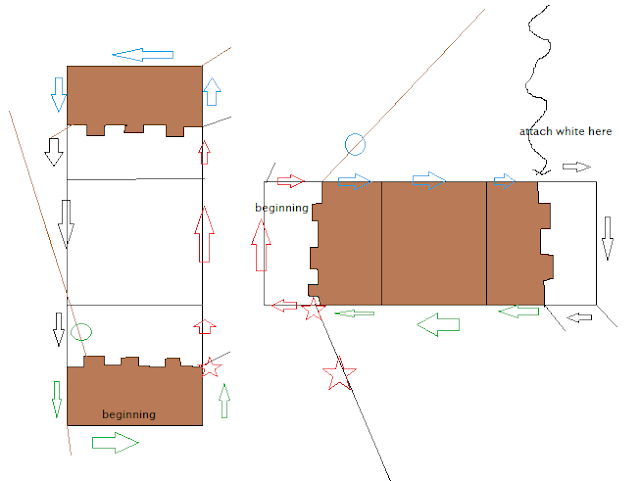
Begin at the red star sewing with white and follow the sides, switching to brown and back to white again. Attach a white strand where indicated to continue closing the cube. Stuff but don't overstuff.
Make sure the 'hinges' as explained above are in the correct way.
This means that if you lay down the 2 rectangles, the unused front/back loops should be in the back (you are not facing them). Also the embroided side is facing down.
This means that if you lay down the 2 rectangles, the unused front/back loops should be in the back (you are not facing them). Also the embroided side is facing down.
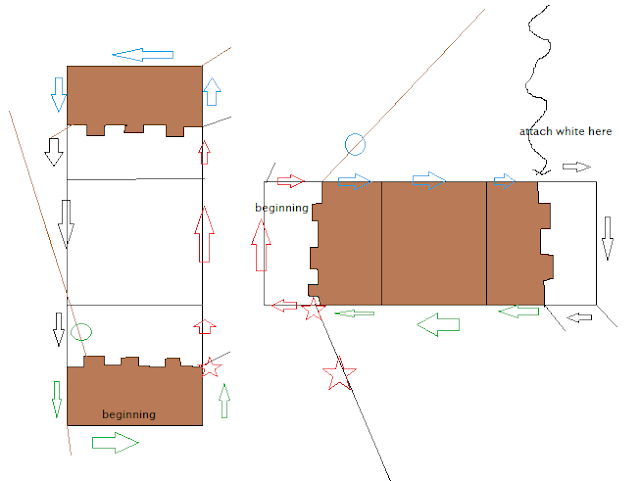
Begin at the red star sewing with white and follow the sides, switching to brown and back to white again. Attach a white strand where indicated to continue closing the cube. Stuff but don't overstuff.
*****
Note: You may NOT use this pattern, or the cakes produced following the pattern for commercial/retail purposes. You are free to use this pattern to make as many cakes as you like for personal use/gifts. Please do not post this pattern anywhere else. If you follow my pattern and blog about it I would appreciate a link back to my blog (so others can make it too!).
*****
Note: You may NOT use this pattern, or the cakes produced following the pattern for commercial/retail purposes. You are free to use this pattern to make as many cakes as you like for personal use/gifts. Please do not post this pattern anywhere else. If you follow my pattern and blog about it I would appreciate a link back to my blog (so others can make it too!).
*****
Labels:
crochet,
crochet patterns,
free patterns,
minecraft
Subscribe to:
Posts (Atom)















